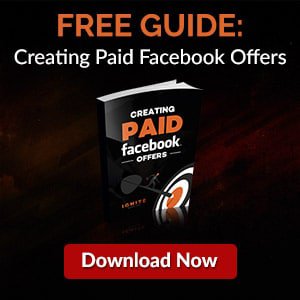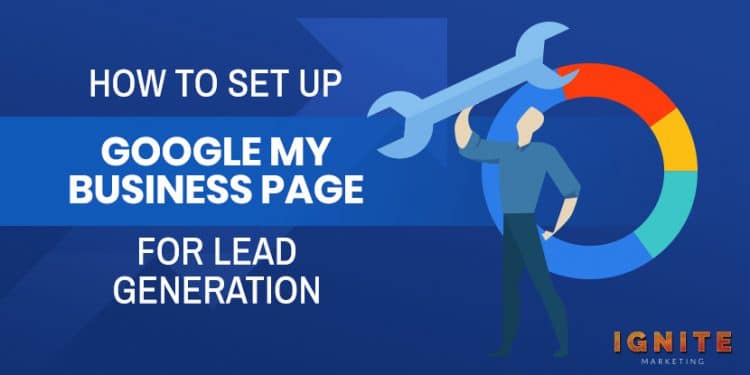
Google My Business (GMB) has become an essential tool for local businesses looking to grow.
As Google now has more than 90% of the global search engine market share, it's more important than ever to make your business visible on its search platform.
One of the best ways to do that is by setting up your GMB page for lead generation.
The rest of this article will provide a step-by-step guide to creating and optimizing a GMB Page that brings in truckloads of potential customers.
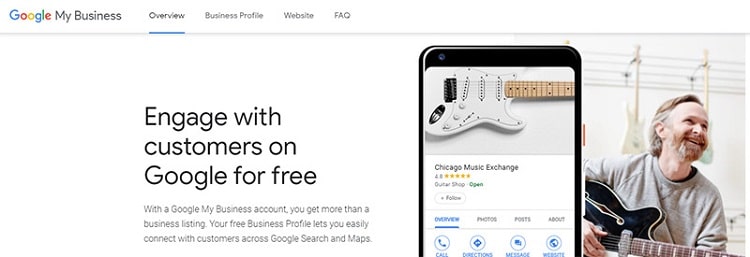
If you already have a GMB account, you can skip this section.
Step 1: Go to Google.com/business and click "Start Now" in the upper right-hand corner. If you don't have a Google account yet, you'll need to make one.
Step 2: Type in your business name and click "Next."
Step 3: Type in your address. This page will also have two checkboxes: one asking if you deliver to customers, and another asking if you want to hide your address. Check the boxes that apply to your business and click "Next."
Step 4: Select your business category. Try to be as accurate as possible, as this will help Google show your business to the right customers.
Step 5: Add your business phone number and website.
Step 6: Verify your business. You'll start by selecting one of five verification options: phone, email, postcard, instant, and bulk.
Once you've verified your business, you can start the generation optimization process.
The first step in setting up your page for lead generation is connecting your Google Analytics account to your GMB page.

There's no "official" way to do this. Google doesn't offer a button to link your Analytics and My Business accounts. You can do it unofficially with urchin tracking module (UTM) tags, though.
UTM tags are basically a way to track which platforms your website visitors are coming from. If you place a URL containing a UTM tag on your GMB profile, you can see exactly how much traffic GMB is sending to you.
You can go a step further than counting raw traffic, though. By setting up Google Analytics to track the actions your visitors take, you can see how many leads GMB is sending you.
If you want to use UTM tags to track your GMB lead generation efforts, you can use the following step-by-step guide.
Step 1: Create a link with UTM tags. You can embed UTM tags into a link using the Google Campaign URL Builder. As long as your site is set up with Google Analytics, the link will automatically start displaying the traffic in your Analytics dashboard.
Step 2: Add the link to your GMB account. Once you generate the UTM-tagged link, you should add it to the website field on your GMB profile.
Step 3: Set lead generation goals on Google Analytics. To track the number of leads GMB brings in, you need to set goals that are triggered when someone takes a particular action on your website.
This could be someone signing up for an email newsletter or submitting a form to gain access to a lead magnet.
If you don't know how to set up a conversion-tracking goal in Google Analytics, you can use this guide from MonsterInsights: How to Create a Goal in Google Analytics to Track Conversions.
Step 4: Optimize based on data.
Now that you can track the behavior of people visiting your website through GMB, you can optimize your website based on the data Google Analytics gives you.
For example, if you find that your conversion rate on your landing page is lower than you'd like, you can change your lead magnet call-to-action (CTA) or change your design to make the offer more prominent.
By improving your website based on Analytics data, you can increase the number of leads that GMB generates.
GMB isn't just a free digital billboard that appears in the Google Search Results. It also provides incredibly granular insights into how people find you and what they do after they view your listing.
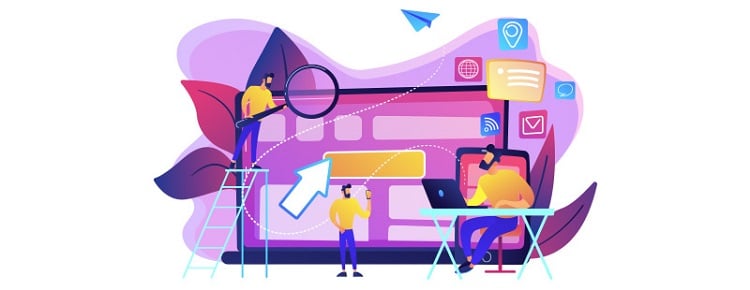
Here are a few of the insights Google provides:
Near the top of your Insights dashboard is a list of the keywords Google users typed in to find your business. You can use this information to improve your local SEO or target prospective leads with Google PPC ads.
When you make a GMB account, Google displays your business in two locations: in Google Maps, and on the right-hand side of the search engine results page (SERP). The GMB Insights page will tell you how many people are finding you via search vs. Maps.
There are three primary actions users can take after viewing your GMB listing: visit your website, request directions via Google Maps, or call you. GMB Insights tells you how many people take each action in a given day, week, or quarter.
Knowing the number of people who call you after viewing your GMB listing is particularly useful. People who call are usually "low-funnel" prospects, and many of them will make a purchase or book an appointment soon after calling. If you know how many people call due to your GMB listing, you can start to quantify how effective your GMB lead generation efforts are.
GMB also shows you when people call during the day. If you notice a time that calls tend to spike, you can make sure your business has the resources to take as many of those calls as possible.
GMB Insights also shows the zip codes from which people are requesting directions. If you notice a particular area has a high number of requests, you can focus your advertising efforts in that area and generate more leads.
According to ReviewTrackers, over 63% of consumers say they are more likely to check a business's Google reviews before visiting.

So if you want the people who view your GMB listing to become leads, you need to show that other consumers think your products or services are worth paying for.
The easiest way to get reviews is to ask your customers for one. If you're doing a good job, many will happily leave you a quick 5-star rating. If you want some more in-depth review acquisition strategies, use this article from Blue Corona: 10 Ways to Get More Google Reviews.
GMB lets you add a short description of your business. Use the information from the search keywords section on the Insights dashboard to write a description that targets the keywords most people are using to find your business.
The business category you choose will play an enormous role in who Google shows your GMB page. Take a bit of time to ensure your category is as accurate as possible.