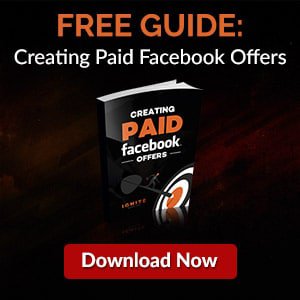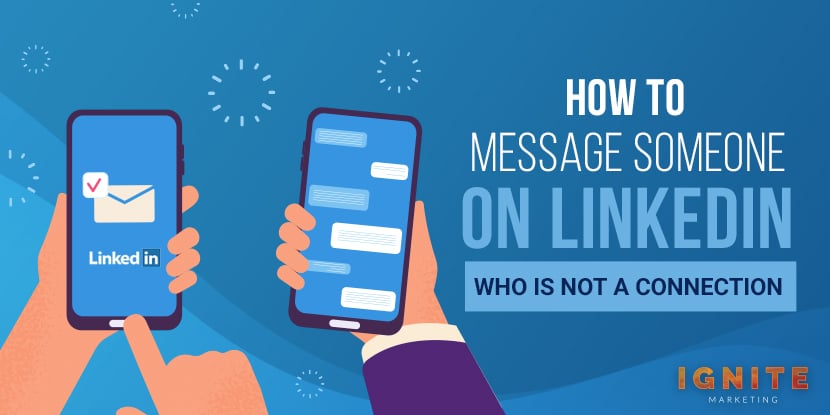
Whether you're just starting out with building a new brand or you're trying to promote one that you already have, LinkedIn is the place to do it. There are over 740 million people on the platform today which means there are a lot of people available for you to network with. Fortunately, you don’t even need to be connected with these people to send them a message since there are several ways of messaging them including:
When you find someone with whom you’d like to get into contact you should check to see if they belong to any LinkedIn groups. If they’re a member of a group, you can easily contact them once you’re also a member of that same group.
To message someone in a LinkedIn group that you’re a member of you’ll need to go to that group. Once you’re there you’ll want to click on the “Members” list and search for the person with whom you’d like to connect. There will be a “Message” button next to the person’s name. Use this to connect with the person without even leaving the group.

You’ll want to leverage your first-degree connections on LinkedIn to your benefit. These are the people who you can find under “My Connections” or in your contact list. When you find someone whom you want to message take a moment to see how you’re connected to the person. If you have a mutual contact you can ask them to introduce you to this new person.
With introductions, you’ll be able to contact members who are part of your second or third-degree network. To figure this out you’ll need to first locate the member’s profile. On the right side of their profile, you’ll see where it says “Get introduced through a connection” which will allow you to choose who you want to make the introduction for you. Once you’ve done so you’ll need to click on “Get Introduced” which is located under the “Send InMail” button. You can then write a message stating why you want an introduction. When the person receives it they can decide to make the introduction.
Once someone has taken the time to make an introduction for you on LinkedIn and you get to talk to the person you’ve been introduced to for the first time it’s vital that you leave a good first impression. Since this is something that can be challenging to do online, you’ll want to spend a little extra time investing some additional effort into the message that you send to them. Make sure that you actually personalize your introduction and your message and don’t just copy and paste something to send to multiple people. By making the effort to do this you’re giving the person a reason to want to connect with you.
Sometimes people will list their email addresses in the public profile on LinkedIn. When they do this it’s easy for you to email them directly. Of course, this doesn’t mean that they’ll respond but at least you’ll have a way to contact them.
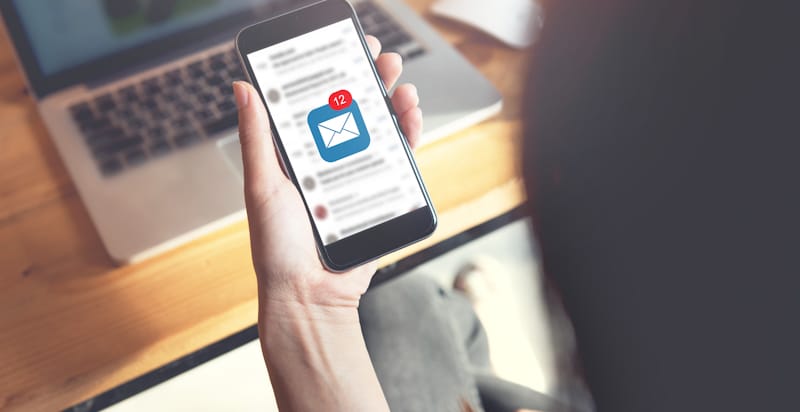
When you’re trying to deduce someone’s email on LinkedIn you can either use an email extractor or a system of trial-and-error. If you’re able to find the domain name of the company the person works for you’ll be more likely to find the person’s email. This is because most companies use the same pattern when it comes to creating their employee’s email address. Typically it’ll look something like this:
One of the most obvious ways in which to contact someone via LinkedIn is to connect with them. If you want to increase the likelihood that the person will want to connect with you don’t use the standard LinkedIn message. Take a minute to personalize your “Connect” message and tell them why you’d like to contact them. It’s also a good idea to try to get your name seen by the person before you connect with them. You can do this by commenting on their blog or retweeting their posts on Twitter. This will improve your likelihood of connecting with them because they’ll recognize your name.
When you find someone that you’re interested in connecting with on LinkedIn you should select the “My Network” at the top of your screen. There you’ll see a list of people whom LinkedIn thinks you may possibly know along with any connection invitations that you may have. Once you find someone that you’d like to connect with simply click “Connect.” You can also search for people to connect with here.
Upgrading to a LinkedIn Premium Account gives you access to InMail. This service allows you to send messages directly to anyone on LinkedIn. There are four different tiers to LinkedIn premium each that allows you to contact a certain number of people per month.
To upgrade your account click on “Upgrade to Premium” in the top right corner of the home page. This will take you to the Premium Products page where you can select your plan and review its options.
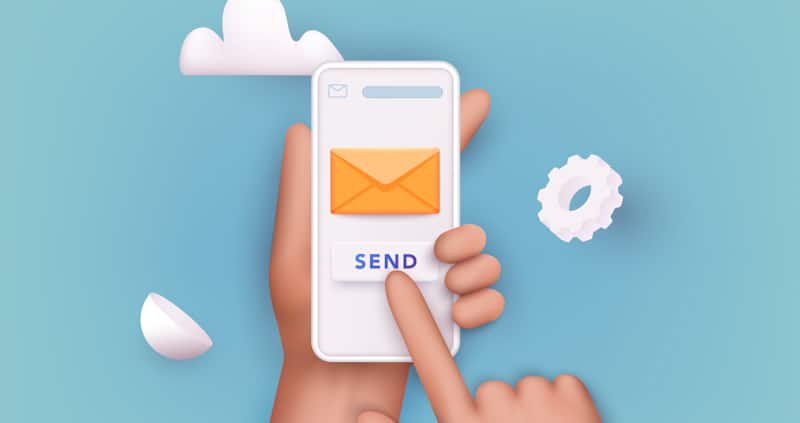
An InMail is an email that you can send to anyone who has a LinkedIn account. However, you’re required to have a premium membership. Of course, it’s up to you to decide how important it is to reach someone.
In the past, LinkedIn would allow anyone with the free basic service pay to send an InMail to anyone that they aren’t connected to but they’ve since stopped doing this. Now you’ll need to pay for a premium plan on a monthly basis. From there you’ll be able to purchase additional individual InMails.
When you send an InMail and get a response within 90 days LinkedIn will give you a refund. You can then use that InMail credit to send an InMail to someone else. This is why it’s a good idea to not send a bunch of messages at once if you need to contact multiple people. Instead, purchase one credit and then wait and see if you hear back from the person before determining whether you need to buy a credit for another person. Any credits you purchase will expire within 90 days if you don’t use them.
You can increase the likelihood that someone will want to respond to your email (remember this is important if you want to get a credit for sending your next message) by taking a moment to look at what the person is interested in receiving emails about. This information is found on the message form so it isn’t difficult to locate. While most people will accept the default list you’ll occasionally find someone who’s taken the time to remove something from this list (e.g. job inquiries). Unfortunately, this won’t appear in the category dropdown box.
To purchase InMail credits you need to select “Privacy and Settings” in the top right corner of your screen or if you’re already logged into your account you can simply go to www.LinkedIn.com/settings Once you’re there you’ll be able to click “Purchase” under the InMails section. Doing so will take you to a page on which you must click “Purchase InMail” again. Now you’ll see a popup that will allow you to buy 1, 3, 5, or 10 InMails. (Unfortunately, you won’t receive a discount for multiple purchases.) Once you’ve made your selection and clicked on the continue button you’ll be taken to a screen where you can enter your payment information, confirm your information, and get your receipt.
After you’ve made your purchase you’ll want to go to your settings page. This is where you can see how many InMails you have available.
Whenever you’re ready to send someone an InMail simply click on the “Send InMail” button on their profile. You’ll be taken directly to a message form. Once you’ve sent them a message they’ll be able to access your profile once they receive the message. To encourage them to reply to you (so you’ll get your free InMail credits) make sure that your page is up to date.
With so many people using LinkedIn today you’ll want to use it for doing some networking for your business. Fortunately, you don’t always need to pay-to-play here especially now that you know of some alternative ways in which you can talk to people on LinkedIn today.