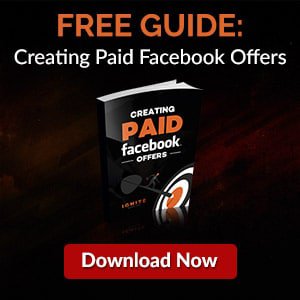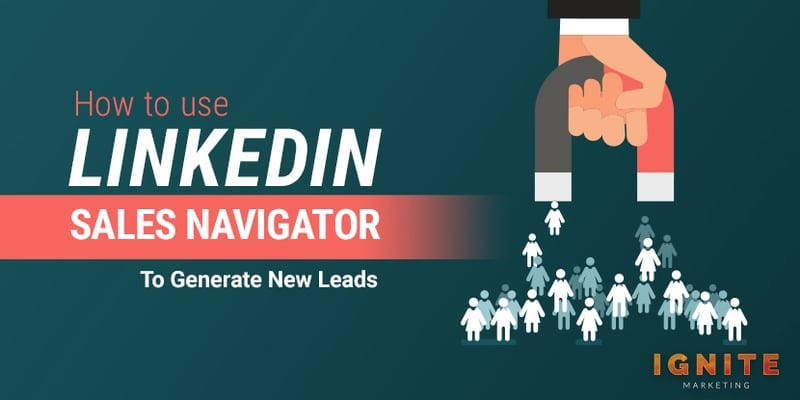
To say LinkedIn revolutionized the way working professionals connect on the Internet won’t be an exaggeration. Not having a presence on the social network puts pretty much any working individual or company at an instant disadvantage. The plethora of tools, such as LinkedIn Sales Navigator, the Microsoft-owned networking site offers have contributed to this “indispensability”.
LinkedIn Sales Navigator is a tool that helps find high-quality leads. You must have a LinkedIn account and sign up for a premium Sales Navigator plan to use the tool. Set up your profile, start searching for leads using the multiple filters, and connect using your InMail quota of messages.
LinkedIn is not a social selling platform at its core. But with tools, such as Sales Navigator, it is undoubtedly pushing those boundaries. If you’re considering LinkedIn to market and sell your offerings, read on to learn what LinkedIn Sales Navigator is, how it could help, how to use the tool to generate leads, and much more.

LinkedIn Sales Navigator provides individuals and organizations multiple tools and filters to locate their ideal customers on LinkedIn, build a customer profile list, and convert them into buyers.
The tool offers a robust set of search functionalities, greater visibility into extended connections, and personalized algorithms to get extremely close to your potential consumer. For sales professionals, Sales Navigator is arguably the most robust tool LinkedIn has to offer.
The Sales Navigator tool also offers insights that help you understand your leads and prospects at a deeper level. Such actionable information makes it easier to provide the right kinds of discounts, customizations, personalized content, etc., to your future customers, helping you engage with them at a more personal level.
Sales Navigator is available as monthly or annual subscriptions for individuals, teams, enterprises. The plans are categorized as Professional, Team, and Enterprise. The monthly cost for the Professional Plan is $79.99. For Team, it’s $134.99. Subscribing to an annual plan will save you up to 25% of your total subscription costs. To learn more about the plans and what they entail, click here.
The following are some of Sales Navigator’s marquee features/functions:
As briefly stated above, Sales Navigator’s search feature is its biggest draw. Those who understand how difficult it can be to find leads would greatly acknowledge and appreciate this Navigator feature.
The filter to narrow down a search is highly advanced and granular. Parameters such as company headcount, past employer, alumni, etc., are variables pretty much no other search tool would provide or entertain. Also, you can get quite creative with the search keywords. Therefore, do not hesitate to use unconventional terms when scouting for leads.
Moreover, you need not start from scratch each time you attempt a search – thanks to the provision to save search parameters. Sales Navigator also lets you save specific people or profiles found via search as “leads”.
Sales Navigator sends you an alert whenever there’s a change or update in your key accounts’ professional or personal lives. The change triggering the alert could be:
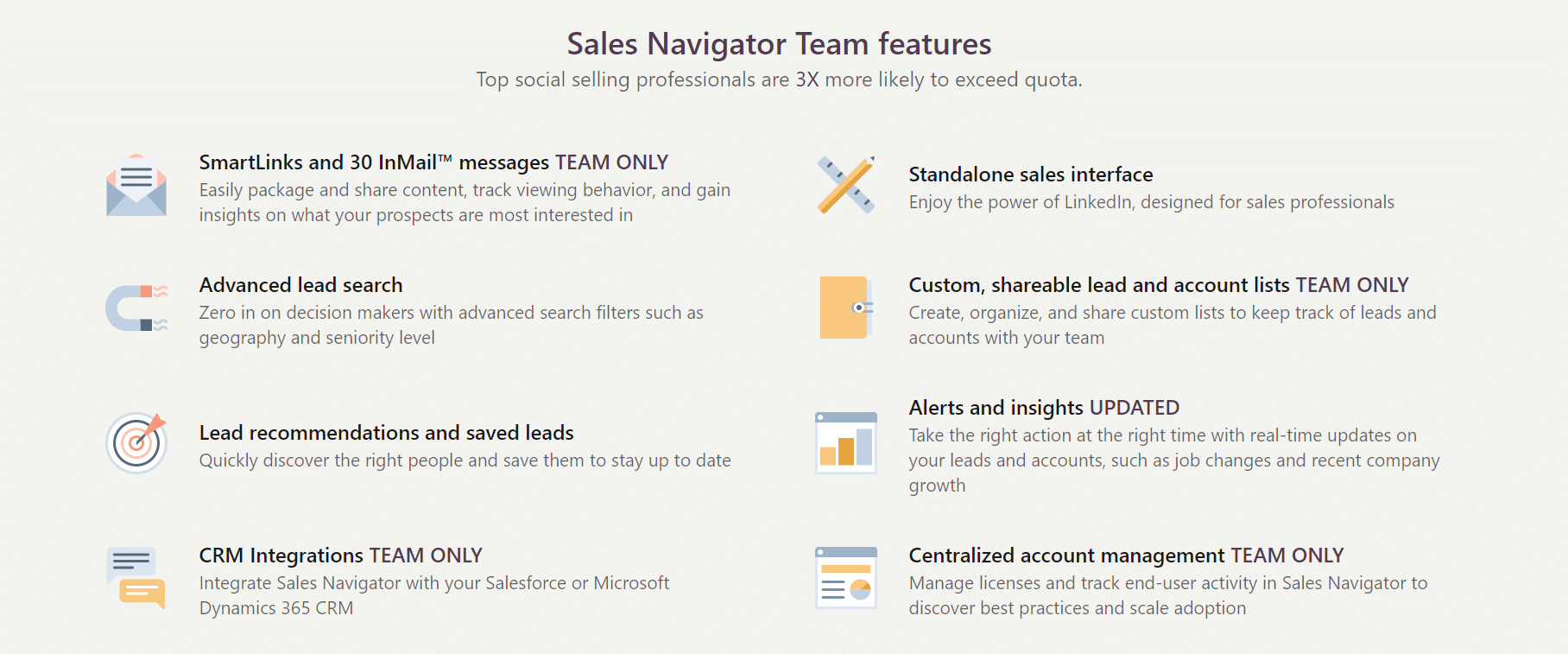
The tool pretty much acts as your virtual personal assistant that smartly collects data about your contacts continuously. At no point are you expected to stay in touch with your contacts to know what they are up to.
You may set alerts for specific attributes. For instance, if you’d like to be notified when a lead has had a change of job, set an alert for precisely that.
When you are not on top of essential changes in a target user’s account, a business opportunity could go begging. On the other hand, when you contact an existing connection with updated information about them, you come across as well-informed or someone who’s done their homework.
The users who declined your connection request initially could also be saved as “leads”. If there’s a significant update in their careers, you will get notified. And if that shift in their professional life falls in line with your business goals, contact them again to check if they need your expert services or assistance. Maybe, their requirements have altered, and they could do with your services.
LinkedIn Sales Navigator lets you unlock hidden leads.
To unlock an out-of-network profile, click on the “Unlock” button in the top part of the user’s profile. You can then see the basic profile data like you can with your in-network connections.
Kindly note, there is a limited number of out-of-network user profiles you may unlock. You get a certain number of profile unlock credits each month. The credits renew or are reinstated at the beginning of each month. Unfortunately, unused credits do not carry over to the subsequent month. The number of profile unlocks per month is capped at 25 for both Enterprise and Team membership plans.
Sales Navigator works in conjunction with most popular CRMs, including Microsoft Dynamics, Salesforce, Zoho, HubSpot, and Infor. You can easily import account and contact data from a CRM system into Navigator. Most importantly, the integration is two-way, or information from Sales Navigator can travel to the various CRM tools.
For example, Salesforce users can view LinkedIn data, insights and features (InMail and LinkedIn messages), etc., natively from a CRM. Such integration provides the scope to build relationships employing current CRM contacts while tapping into LinkedIn’s features and network.
P.S. If the CRM you use is not supported, switch to one that has LinkedIn’s backing. If you are not keen to change CRMs, you may wait as LinkedIn is looking to expand and take more third-party tools into its fold.
For a buyer-seller relationship to blossom and strengthen, it’s critical that neither of the two is worried about data security. LinkedIn is a trusted brand among millions of business professionals across the globe. And Sales Navigator leverages that trust. Its LinkedIn roots could be particularly advantageous in creating faith during the vital beginning stages of a buyer-seller relationship.
(A lot more on the features above are discussed in more detail later in the article.)
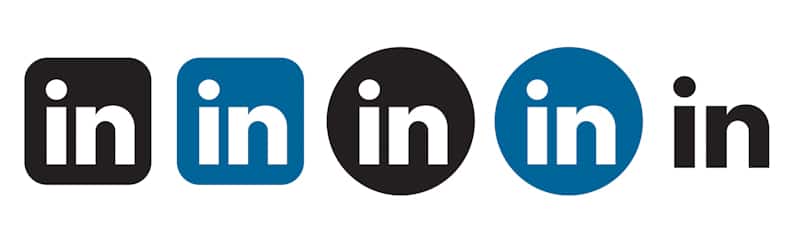
LinkedIn Sales Navigator has a learning curve because it has so much to offer. But it’s not complex or does not require a set of prerequisite skills to get started with it. If you have the time, patience, and aptitude for learning, it won’t be too long before you turn into a Sales Navigator expert of sorts.
Here are things you must do to set yourself on that journey or, in other words, effectively and efficiently use LinkedIn Sales Navigator.
It doesn’t matter how good you are at talking to strangers on the Internet; people will not connect or do business with you on LinkedIn – mainly if the first impression is not great. If your profile is incomplete, unorganized, it won’t leave a solid impression. An up-to-date, relevant LinkedIn profile is a must-have to come across as “trustworthy” and, therefore, the precursor to use Sales Navigator.
The following are things to do to create a profile that does the talking:
As basic as it may sound, some LinkedIn users simply do not put in all necessary information about them in their profile section.
A well-populated profile lists an email address, website or blog URL, and links to social media pages (such as Twitter and Pinterest). Phone number is optional information, which you may or may not put on public display.
If your profile is incomplete, LinkedIn may decrease your page’s authority, or your profile page may not rank high in searches.
The photo on your LinkedIn page is your personal or company’s brand. It is the first thing that people notice on your profile page. If the picture is not up to the mark or there’s no image to show, the likelihood of visitors perusing your page is scanty.
Besides being high on the pixels front, your picture should be friendly, inviting, and approachable. Make sure your smiling face takes up at least 60% of the space available. Long-shots or pictures showing the location you were in at the time of taking the picture are not ideal profile pictures for any social networking site – more so in the case of LinkedIn.
If you are on a Sales Navigator plan, you will get to use a bigger profile photo and background picture. The upgraded profile will also get displayed a lot more prominently when a prospect searches for professionals like you.
A strong LinkedIn headline communicates your readiness for future projects. In other words, your headline should convey what you are capable of, but in a creative, appealing language. It shouldn’t be dull and mundane, reiterating information. The headline should have spunk and flair to it. It should be like some product slogan that’s catchy and also tacitly delivering the key message.
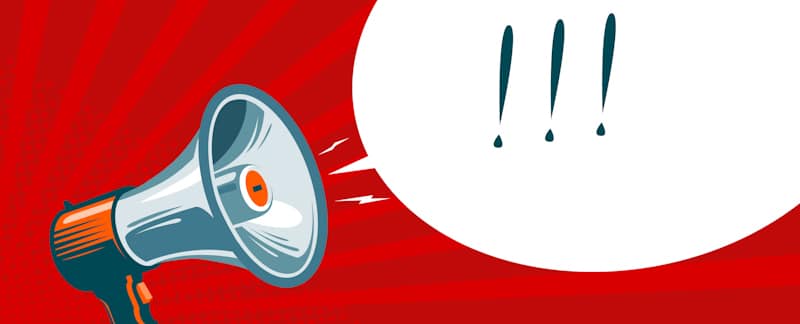
The LinkedIn summary section lets you express yourself in a bit more detail. Use the space to delineate your headline (if it wasn’t self-explanatory enough) or talk about specific achievements in your professional career. While you’re at it, also share exciting or relevant facets of your personality.
The summary area should not be essay-like. It must have a limited number of paragraphs with few short sentences. The last paragraph or set of sentences should have a call-to-action that explains why someone should do business or professionally connect with you.
Your future clients would want to engage with someone who has the right set of skills and knowledge for the job on hand. Therefore, list out all that you have studied in and outside of school. LinkedIn lets you add up to 50 skills. If there are specific skills you’d like to highlight or want people to notice first, make sure they go at the top.
A LinkedIn profile that lists out educational qualifications not just helps potential clients ascertain whether the individual is a right fit, but the page’s chances of appearing in searches also go up significantly.
If you have awards, don’t feel shy to brag about them. LinkedIn is not the place where you should or can afford to be modest. All that matters is that the educational credentials and work experience information shared are genuine.
Like your education, awards, and skills listed, LinkedIn endorsements go a long way in making an impression on your future client. The more endorsements there are to your credit, the more accurate and trustworthy your profile would appear. However, unlike education and work experience details, you cannot endorse yourself on LinkedIn. You’ll have to ask for them from your connections.
While asking for a favor might seem awkward at first, seeking LinkedIn endorsements is not something to feel embarrassed about. Everyone does that on the platform. Also, asking for an endorsement is quite simple. Just put in a polite message with your connections, and most of the people who see your request will be more than happy to oblige.
Seek endorsements for skills that matter to you or should define your profile. Suppose you want to project yourself as a seasoned finance or accounting professional to prospective clients. In that case, people recommending you for your writing or marketing skills may not be of any help or could be counterintuitive.
Also, seek endorsements from only those connections who are your current or past colleagues. They should be people with whom you have worked in a professional setting before. Coworker recommendations are handy, but the best ones are from past customers/clients.

Another way to indirectly communicate to future clients that you’re the right fit for a project is by following individuals, companies, etc., that align with your skills and interests. Join groups with shared beliefs or backgrounds, such as an alumni group.
Also, connect with as many like-minded people on the platform as possible, such as office colleagues, current customers, and prospects. Besides increasing your first-level connections count, connecting with more people would increase your secondary level (second or third) connection base, which will make your profile more search-friendly.
The businesses and individuals you follow may recommend or communicate to your prospects about your credentials and professionalism.
LinkedIn Sales Navigator is relatively expensive. However, for the value it offers, the monthly or annual price shouldn’t be an object. But if your sales budget is limited and you are not sure whether the tool is worth the investment, start with a free, one-month trial.
Sign up for your account. To do so:
The system shall then direct you to LinkedIn.com/sales. All your Sales Navigator-related activities will reflect on that site/page and won’t affect or reflect on your regular LinkedIn account.
After creating your LinkedIn Sales Navigator account, configure the account. Set preferences such as the regions, job titles, and verticals you would like to target. But before that, save your current LinkedIn connections or contacts as leads. Next, import your contacts and accounts from Salesforce by syncing them with Sales Navigator.
Next, Sales Navigator will suggest companies that fall in your target industry. Save suitable companies to track fresh leads, receive company or industry news, follow updates, etc. Adding companies is not mandatory. If you’re unsure, you can skip the step and get back to it later.
Download the Sales Navigator app for Android and iOS to receive real-time updates. The app provides live updates about leads and the accounts you saved so that you could quickly reach out to a prospect. The app also shows recommended buyer profiles and leads.
You can also send InMail messages right from the app on the go. Getting in touch with a prospect right after an update could be the difference between losing and winning a deal. The app, therefore, stands its own.

After configuring your account and setting preferences, start searching for prospects and building lead lists. Use the Lead Builder tool that’s designed for this purpose. It offers some advanced search filters.
The tool lets you search for leads using multiple attributes, such as industry, geography, organization size, title, name, postal code, seniority level, years of experience, etc. The options are presented on a pane to the left side of your screen.
If you are looking for specific traits in your prospects, you can further refine your search. Similarly, you can filter searches to locate important decision-makers, such as sales directors, business development managers, etc.
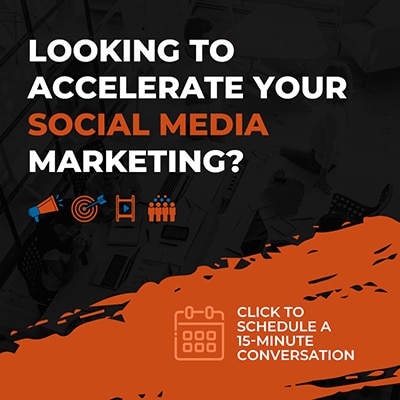 To find connections similar to the ones featured in your search, click on the three horizontal dots located to the far right of any profile of your liking. A drop-down with options will appear. From the choices, click on “View similar”. Sales Navigator will then show users with similar professional backgrounds and job titles.
To find connections similar to the ones featured in your search, click on the three horizontal dots located to the far right of any profile of your liking. A drop-down with options will appear. From the choices, click on “View similar”. Sales Navigator will then show users with similar professional backgrounds and job titles.
You may also specifically search for erstwhile happy clients or buyers that you aren’t in touch with and/or working in some other company. If you would like to find and reconnect with them, use the filter “past not current” while performing a search. Type the name of the company or individual and choose the particular filter from the dropdown.
TeamLink is a unique search-related feature in Sales Navigator to see bridged connections. If you’d like to be presented with just 2nd or 3rd level connections because you believe the likelihood of them responding to your messages are high, TeamLink is your friend.
Upon detecting a personal link between your team member and your prospect, ask your team member for an intro to the potential lead. It’s recommended to reach out to your connection first instead of directly reaching out to the lead. Ask your connection if the lead would want to connect. If the response is favorable, you have a warm lead on your hand or a prospect that’s very likely to convert.
Sales Spotlights show up at the topmost portion of a search results page. The prospects highlighted are highly likely to respond or engage with you. For example, people who have changed jobs during the last three months (90 days) will be “spotlighted”. To see the entire list of leads, click on the spotlight boxes.
Once the filters are set, click on “Search” to view the results. The results you see are a lot more comprehensive, relevant, and high-quality than a typical LinkedIn.com search result would be. You may peruse the leads and save them as you wish. To save a contact as lead, click on the “Save as lead” button on the right-hand side of the profile.
Besides saving leads, you may save the actual search. When you save a search, you’ll receive email notifications when a new profile matching your search criteria emerges. To save a particular search, click on “Save” in the search results’ upper-right corner. You could opt to receive monthly, weekly, or daily email alerts.
Kindly note, you can save a maximum of 15 account searches and 15 lead searches in the Navigator tool. You can edit the saved searches any time, and the edits won’t count as a new search.
Once the leads have been located, it’s time to engage with them. Here are things to keep in mind or steps to take:
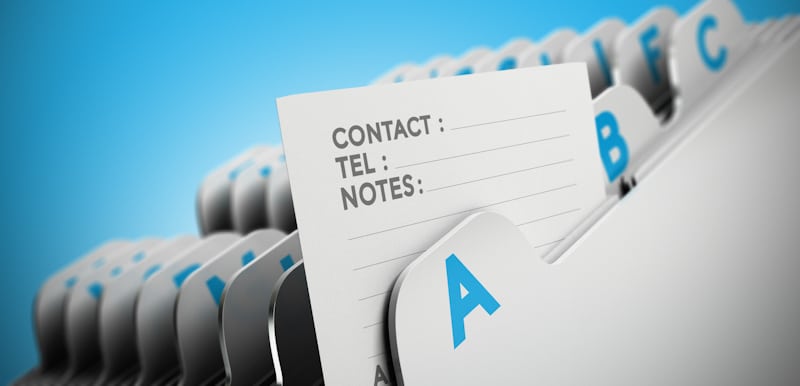
By now, you should know that InMail messages are gold dust. Professional and Team plans offer a maximum of 20 and 30 InMail messages a month, respectively. The Enterprise plan caps the number of messages allowed at 50. LinkedIn offers no plan or provision for unlimited InMail. Since your InMail quota is limited, use it judiciously. In other words, do not use your InMail messaging option if there are other ways to contact a lead.
Check the lead’s profile and see if it’s an “Open Profile”. Anyone can contact open user profiles for free or without using InMail. “Open Profile” is a user-set setting. If a profile is “open”, it indicates the person is receptive to messages from strangers or is looking to connect with like-minded professionals themselves.
As mentioned above, an InMail message is precious, and it should be your last resort. Generally, you’ll need InMail to get in touch with senior managers or executives as they are unlikely to keep their LinkedIn profiles open.
In your connection request messages, do not try to sell anything or include words such as “sales”, “products”, “sell”, etc. Besides putting off potential customers, LinkedIn is also likely to detect the language and come down hard on blatant sales messages and ban the activity altogether.
Reaching out to the right people and offering a good value proposition increases your chances of getting a response from the user. The recommended approach is to greet the person, introduce yourself to them, let them know how your association with them could be mutually beneficial, etc.
Try to build some rapport by sharing experiences and commonalities. For example, if you have lived or are currently in the same city as the prospect, that’s a commonality worthy of a chat. Having worked or currently working for the same organization, volunteered or presently volunteering for the same nonprofit, etc., are other points of commonalities.
Mentioning similarities when reaching out increases your chances of receiving a response. The recipient feels an instant connection when you bring up topics closely related to them. You can mention the point of similarity in your email message body, subject line, voicemail, etc.
Personalizing the message or using emoticons can make the message look more customized and fun. Regardless of how you tailor the message, the objective must always be to connect. Also, keep the texts conversational if it’s a real-time chat.
LinkedIn typically lets Sales Navigator account holders send a little more than 200 connection requests a day. It’s recommended you do not exhaust your quota and send no more than 100 requests daily. Also, space out the messages. Do not send them all at once so that your messages do not get flagged.
The response rate is usually in the 15 to 30% range. If more than 30% of users get back to you, you are sketching out your messages well and contacting the right people. But then, such high response rates are usually not the norm and challenging to sustain.
And if you see a less than 15% response rate, get back to the drawing board and find out where you’re going wrong. Maybe you are not reaching out to the right people, or there are some fundamental flaws in your message(s). In the beginning, the response rates are usually lower than the minimum, but they must improve with time. If they don’t, you have some work and thinking to do.
The industry you are in could also be causing a lower response rate. For example, if your company is non-tech or your target customers are not necessarily “tech-savvy”, the responses will likely be on the lower side.
Once you’ve connected with a user, it’s vital to engage with them continually. Sending non-sales messages now and again is essential to build a relationship. Do not pitch your product or service in your second or third message, as the intent you exhibited through your original message will then seem disingenuous and farce. In other words, build the relationship first.
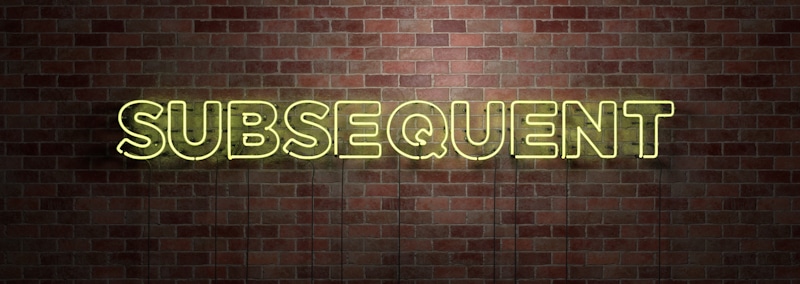
It could take a week or two, or even months, to gain the confidence of your target buyer. Until then, keep your sales pitches on the backburner. If you jump the gun, you will likely annoy or miff your potential customer, and they would likely not respond to your messages going forward.
It’s not easy to decide on the right moment or phase to talk business with a potential buyer. At times, even if the signs seem positive, things can go wrong. The standard approach after sending the original connection request entails:
For a meaningful, learned conversation with your lead, it’s important to know more about them. Before your initial message, know your lead at a surface level. But once you connect and the conversations begin, you must do your homework.
Do not ask the obvious or information that you could glean from their LinkedIn profile page. Quite often, profile pages have more information about a professional than what the individual could be comfortable talking about in person. Therefore, give their profile a thorough read.
Suppose you happen to find data that could potentially help your business, bring that up in your interactions with them. For example, if the person is in the solar panels business and has a company website with a blog section not regularly updated, offer your writing services (if you are a writer). Explain to the person how fresh content could increase their site’s page views and drive sales.
InMail message is a reliable communication tool to introduce yourself to a stranger and know the person. InMail’s short message format is ideal when you want someone you don’t know to read your text and respond. But it shouldn’t be your de facto or only messaging tool, especially with LinkedIn limiting the number of InMail messages one sends.
Therefore, after you successfully connect with a prospect, it’s recommended to take further communication off LinkedIn. Email is a solid alternative. It’s free, and there are no character limits as well.
If you are considering the switch to email, let your prospect know that beforehand. It’s both unprofessional and inconsiderate not to let your lead know you’ll be emailing. Ask them for their email address during your InMail chats or confirm whether you could converse with them through email if you got their email ID from their LinkedIn profile already.
Also, your email message could end up in the recipient’s spam. Letting your future client know in advance about your email will let them whitelist your email ID or search their junk folder if your message did not arrive straight in their inbox.
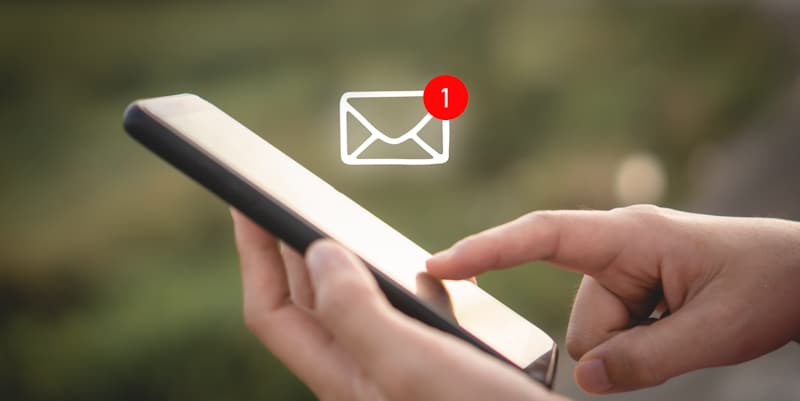
Use email only to build on the momentum created with InMail. Using email right off the bat is not recommended. LinkedIn’s native messaging tool or InMail is a lot more effective with initial communication since people invariably receive fewer InMail messages than emails, which increases the likelihood of them seeing an InMail message and responding to it.
And with email’s no character limit, it doesn’t take much or too long for a short, crisp message to turn into a missive. People who don’t know you would certainly not be keen on reading your paragraphs of texts. Not to mention, the risk of an email message from an unknown source landing up as spam is always there.
Sales Navigator lets you add tags or save notes to remember key details about your prospects, which could be personal information or things they like.
For instance, one of your leads might have a penchant for high-end automatic watches from a particular brand. Pin that information up so that you could send them a personalized note when there’s an attractive deal available on the brand. Such small individual touches go a long way in establishing the bond with your prospects and ultimately turning them into loyal clients/customers.
If you are in sales, you would know how challenging it can be to find the right people for your product. Promoting your offerings to consumers who don’t care or are not interested is a colossal waste of time, energy, and resources, and extremely frustrating as well. A tool like LinkedIn Sales Navigator is, therefore, a godsend.
Sales Navigator blends LinkedIn’s network information, your account(s), relevant news sources, preferences to score a better connection, etc., so that you create relationships with the right set of people. Kindly note, the tool doesn’t guarantee more leads or a boost in sales. But when you correspond with the right prospects, the chances of finding and converting them are much higher.
Long story short, if you use LinkedIn to sell things or market your services, LinkedIn Sales Navigator is a no-brainer.