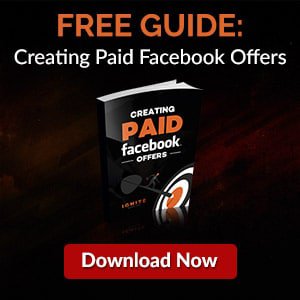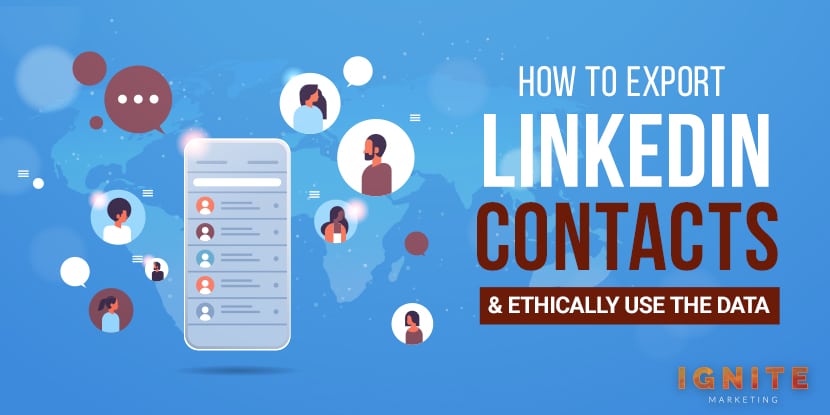
LinkedIn is a social networking site loaded with features and functions. And since it caters primarily to professionals, it’s a labyrinth for an interface. That means even the most essential tasks, such as exporting contacts, would need some learning and exploring.
To export LinkedIn contacts,
To learn in more detail about exporting LinkedIn contacts, why export the data in the first place, how to do it correctly, how to ethically use the exported information, etc., read on.
If you were expecting LinkedIn to provide you a one-click option to export contacts, you’re in for a disappointment. But compared to the “complexity” attached to navigating the site or the general clumsiness of the interface, the steps to download LinkedIn contacts aren’t that difficult or long-drawn.
The following are the steps to export your LinkedIn connections:
The method to export contacts is the same whether you are transferring them to your email or into Excel. The .CSV file will reach you through email, which you may download and open in Excel.
Also, the steps mentioned above are representative of the download procedure in 2021. And looking at how relatively straightforward the steps are, future changes are highly improbable. Even if there are modifications made, those won’t be drastic or difficult to discern.
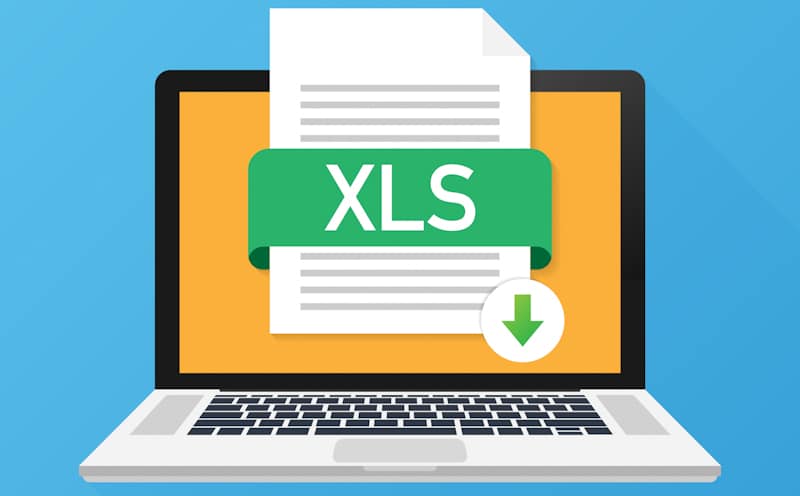
The downloaded .CSV file contains the email address of your connection and a few other pertinent information, which include:
Kindly note, not all of your LinkedIn contacts’ email addresses would be listed in the file. That’s because some of your connections may have restricted others from viewing or downloading their email addresses, even the ones part of their LinkedIn circle, which includes you.
Also, you can download the contact details of only your 1st level connections. Mutual connections or 2nd and 3rd level contacts will not be a part of your “scavenged” list.
The file containing the needed contact information should reach you by email within 10 minutes after finishing the downloading process. If it doesn’t in the stipulated time, check your spam folder. If spam is clean and the LinkedIn email has not yet arrived, contact LinkedIn.
You can benefit from having access to hundreds and thousands of email IDs and other user information in different ways. The following are some of the applications:
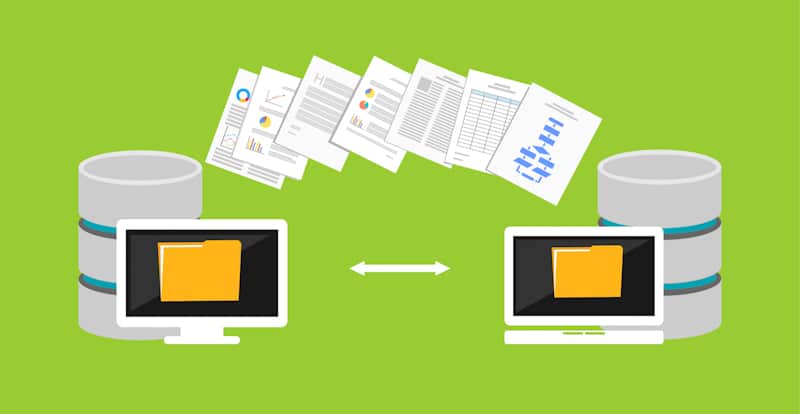
If your LinkedIn account gets suspended and you lose all your contacts, the downloaded file comprising user details of your connections can serve as your backup. If you downloaded the file with that very intent, make sure it’s safe and secure and in a place (your computer, the cloud, and/or some external storage device) that you know of and have access to.
Your account is not likely to be suspended, but you cannot completely rule out the chances. In fact, LinkedIn is kind of notorious for restricting user accounts for no major threats or purely based on assumptions its algorithm makes. For instance, if you’re too active on the site, the social networking site could believe you are some “scam artist” and will put the locks on your profile.
Not to mention, there are several other reasons why LinkedIn could red-flag your account, including:
The list of wrongdoings is kind of exhaustive, with new user behavioral tendencies getting added continually.
If you have an email list, add your LinkedIn connections to it. But add them to your list only if you will send emails not more than once or twice a week. If you spam people with your promotional messages, you’ll end up miffing a lot of people and could get estranged by quite a few too. Not to mention, add only those connections who have explicitly given their consent to be a part of your mailing list.
If you managed to convert a user on the platform, you could use their contact details to engage with them at a deeper level or touch base easily and quickly whenever the need arises. The regular conversations and engagements will help create a warm business relationship, which will help when introducing or marketing your products and services to them and their circles in the future.
As stated earlier, not all LinkedIn connections can be exported. In November 2018, LinkedIn introduced a new privacy setting that prevents users from exporting other people’s emails. The option is set to “No” by default. Only if a user manually sets the option to “Yes” their 1st level connections can download their email address.
These safeguards are in effect because people can export LinkedIn user information and use it unfairly or unethically. Adding an email address to a list without asking the concerned individual’s permission is a classic case of not doing it the right way. Some notorious marketers could also sell the information to another business(es), which is beyond just ethically wrong.
Also, there are people who use LinkedIn information to target users and people in their respective circles on other social media sites such as Facebook. While doing that may not sound wrong, it’s again not morally right.

The aforementioned method to export LinkedIn contacts is free. There are also premium tools that let you download your LinkedIn contacts. But why pay for something when you can get it done for free?
As mentioned above, LinkedIn does not permit exporting emails of connections who haven’t given their approval. To bypass such restrictions, a third-party tool comes in handy. Phantombuster (LinkedIn Contacts Extractor), SalesQL, SalesIntel, SignalHire, etc., are some of the tools that get the job done.
These tools have a free plan that works the same as LinkedIn’s native option – may be offering a few added information, such as your LinkedIn contact’s URL. There usually is also a cap on the number of contacts you could export information about, such as 25 connections per day or 100 leads a month.
If you need comprehensive information about your connections, you’ll have to pay for the premium service. The extra user details you could get with the paid sifting include:
A few other benefits of using the premium version of third-party tools include:
As alluded to above, exercise caution while using automation tools.
Do not scrape all of your contacts at once because LinkedIn would then grow suspicious. Even 40 or more connection profiles per harvest could land you in trouble with the site. It’s recommended you extract much lower than that number – around 10 contacts at a time is a lot less spammy or not bot-like.
Not to mention, LinkedIn’s native export function is more reliable and accurate than any third-party software’s free plan. External tools may rely on artificial intelligence or tap into specific patterns to extract user data, which can be incorrect at times.
As briefly mentioned above, LinkedIn is not the most user-friendly site as far as interfaces go. It’s a bit too heavily packed with functions, and if you’re new to the website, you’ll likely feel overwhelmed and very confused.
The mobile app is slightly better, but not a significant improvement over the desktop site. LinkedIn constantly listens to its community’s feedback and has acknowledged the “lack of user-friendliness” of its site. It has, therefore, been continually making efforts to update the interface.
To cut to the chase, there are different ways to export LinkedIn contacts. The steps above are representative of what works currently or is relevant now. And even if LinkedIn makes alterations to its site’s design in the future, those steps would likely not change.